You hear some people warn of working with large companies. Well, I can absolutely say this is NOT the case when working with Wacom!
Our issues were escalated to one of the engineers working on the Development Centre and Bamboo Dock and after a truly enlightening conversation – they’ve all been resolved!
So I thought it might be best to let the World know, just in case anyone else hits these little niggles. I say ‘niggles’, as they’re not really problems… mostly because it was either my PC or my non-caffeinated-late-night-brain *shakes fist*
No Pressure (or other events)
If, like me, you come across this one – just make sure that ‘BambooCore.exe’ (on Windows… sorry to everyone who uses OSX, but I’m sure there’s an equivalent!) is running. For no raisin whatsoever, my PC decided that it doesn’t want to let this process run by default, nor allow the Dock to start it, either.
You can safely start it manually, or uninstall and reinstall the dock – this fixes ALL!
In fact, if you haven’t done this in a while, it might be worth checking you have the latest dock, as there’s been tonnes of fixes and updates.
Some other things that were pointed out to me:
- If you’re building a ‘Mini’ – which generates a WCM file to run within the Bamboo Dock, then you’ll want to interface with the BambooMiniGlobals. This is how you’ll get access to the pen pressure, which tip is currently used (pen or eraser) and all that jazz. More details here.
- But, if you’re building (or porting) a complete AIR application, then things are a little different. You see, Mini’s run as a child of the Bamboo Dock, and therefore it’s process. As a Mini, you get access to the Dock’s globals… but not as an AIR. Here one must use the DockConnectionManager class. More details here.
So, if you’re not seeing any pressure events, check the necessary processes are running AND make sure you’re calling the right classes from within your application!
My Development Centre is Invisible!
This happened to me.
If you caught my previous blog, you may have noticed that I postulated it could be down to my updating to the latest Adobe AIR version… I did also say that might have been a coincidence.
Well, *I* still don’t know for sure if it was, but I can say that the current Development Centre works just fine on the latest version of AIR!
If, like me, you find that the Development Centre window disappears then here are a few little things to try:
(Oh, and please note the typical “I accept NO liability for loss of data or damage”. Seriously folks, try theses things at your own risk… they did, however, work for me!)
- That old ‘Windows’ adage – retry, reboot, reinstall.
In this case, the latter should potentially help, here. Make sure you fully remove the Bamboo Development Centre, then download and install the most recent version.
(I also had an odd issue with trying to reinstall the latest version over the top of my old version. It said that the ‘AIR file was corrupt’. Turns out it wasn’t corrupt, but just AIR refusing to install over the top of the old version. Weird, huh?) - Remove the BambooDevelopmentCenter folder from your Application Data.
On older XP machines this is in C:\Documents and Settings\<username>\Application Data\ then in here, you should see the BambooDevelopmentCenter folder.
Remove it.
Now try and fire the application again. If this doesn’t work, do this process again but do not run the application, instead, go through step 1 above.
(on Vista or Win7 machines, this folder is C:\ProgramData\Application Data\Roaming\ and it’s the same folder name)
After that, everything was hunky dory!
I guess I should get back to work… and now you’ve finished this post, so should you! ;-)
___________________________________